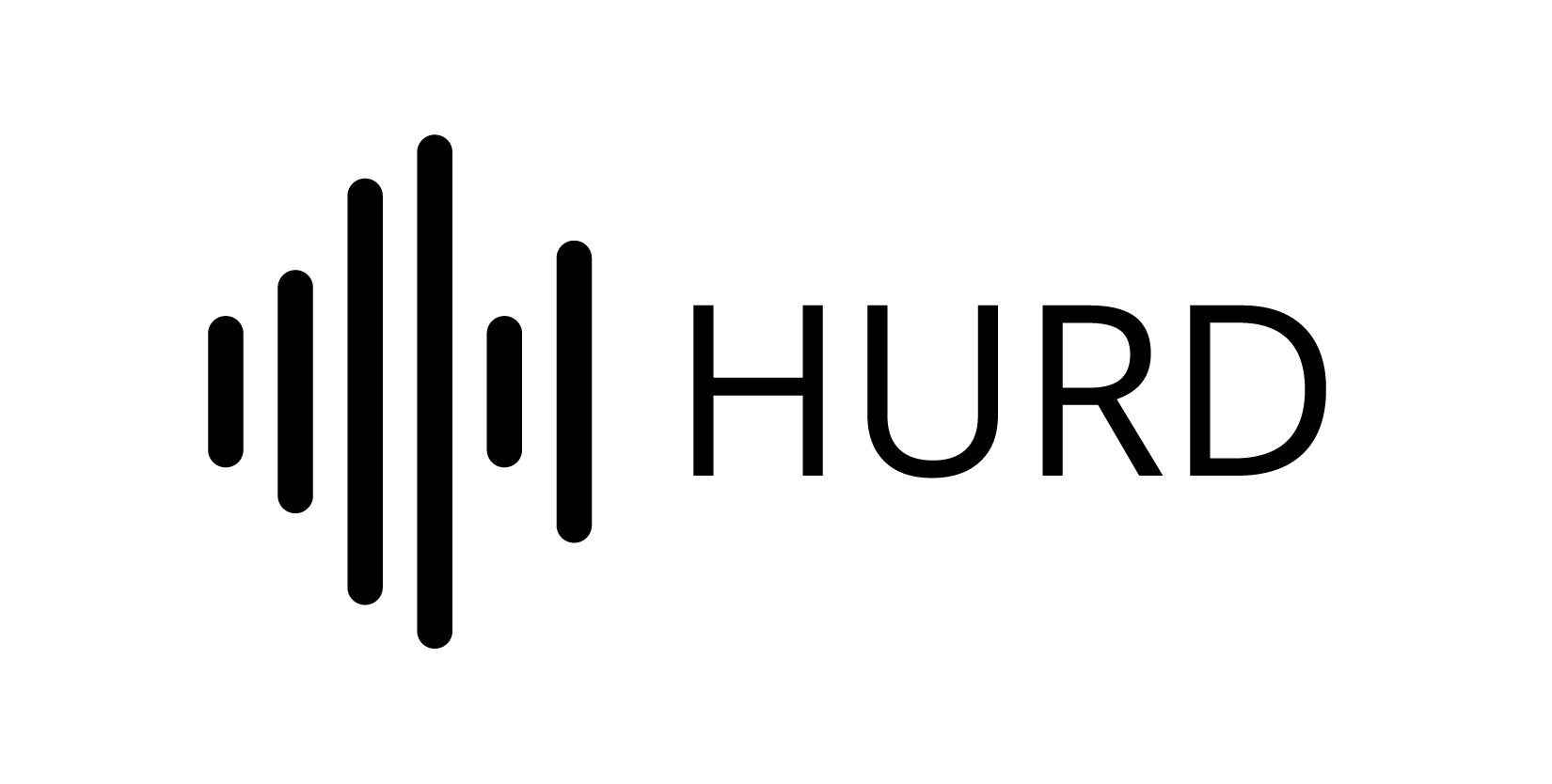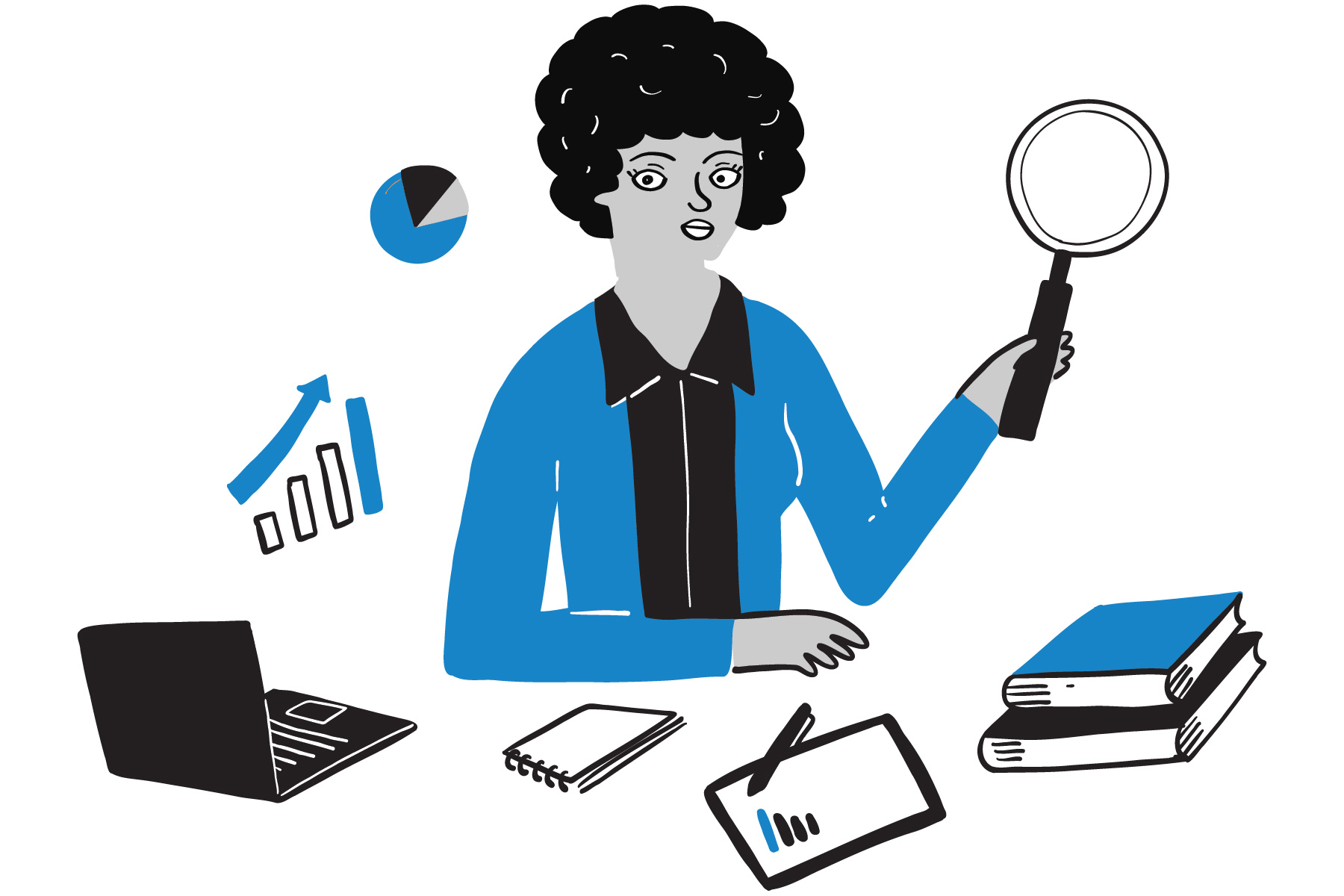
Getting Started
Is there a user guide or tutorial available?
Certainly! Our in-app onboarding guides you through effectively setting up and using Hurd.ai.
What does Hurd.ai cost?
During the beta phase, Hurd.ai is free to use.
What operating systems do we support?
Currently, we support macOS. Windows support is in the works; you can sign up for updates.
Transcriptions
How accurate is the transcription service?
Our transcription service is designed to provide accurate results. Keep in mind that accuracy might vary based on factors such as audio quality.
Can Hurd.ai transcribe multiple speakers and accents?
Absolutely! Hurd.ai can transcribe audio with multiple speakers and a diverse range of accents. However, please note that we do not currently support speaker tagging.
Can I edit the transcribed text?
Certainly! You can edit the transcribed text to ensure accuracy and clarity.
How do I choose the right transcription model for my audio recordings?
Hurd.ai offers a variety of transcription models, each tailored to specific needs. Here’s a breakdown of the models and their benefits:
- Tiny Model: Very fast transcription but lower quality. Suitable for clear audio and quick results. Disk Space: 77.7 MB | Memory: 390 MB
- Small Model: Good quality and decent speed. Ideal for general use with clear audio. Disk Space: 465 MB | Memory: 1.0 GB
- Medium Model: Very good quality and acceptable speed. Great for clear audio with higher accuracy. Disk Space: 1.5 GB | Memory: 2.6 GB
- Large Model: Best quality but slower speed. Recommended for the highest transcription accuracy. Disk Space: 2.9 GB | Memory: 4.7 GB
Selecting the right model depends on your specific requirements. For quick results with clear audio, consider the Tiny or Small model. For top-notch accuracy, especially for challenging audio, the Medium or Large model is your go-to. You can easily switch between models in the settings menu. Remember that higher accuracy might lead to longer transcription times. Feel free to experiment to find the best fit for your needs.
Organization and Search
How do the organization features work?
Our platform offers tagging, search, and highlight features to enhance content organization and accessibility.
Can I tag and categorize my notes?
Absolutely! You can tag your notes to create collections and effortlessly filter content based on topics.
Can I search within my transcriptions?
Definitely! Our search feature enables you to quickly locate specific content within your transcriptions.
Supported Formats and Languages
What formats do we support?
We support a variety of formats, including MP3, MP4, WAV, AVI, and M4A.
What languages do we support for transcription?
Hurd.ai supports a wide range of languages for transcription. Here’s the extensive list:
Afrikaans, Arabic, Armenian, Azerbaijani, Belarusian, Bosnian, Bulgarian, Catalan, Chinese, Croatian, Czech, Danish, Dutch, English, Estonian, Finnish, French, Galician, German, Greek, Hebrew, Hindi, Hungarian, Icelandic, Indonesian, Italian, Japanese, Kannada, Kazakh, Korean, Latvian, Lithuanian, Macedonian, Malay, Marathi, Maori, Nepali, Norwegian, Persian, Polish, Portuguese, Romanian, Russian, Serbian, Slovak, Slovenian, Spanish, Swahili, Swedish, Tagalog, Tamil, Thai, Turkish, Ukrainian, Urdu, Vietnamese, and Welsh.
OpenAI Integration and AI Features
Setting Up Advanced AI Features
By integrating your OpenAI API key, you unlock advanced AI capabilities like automatic summarization, title generation, and auto-tagging. This integration adds an extra layer of intelligence and organization to your note-taking and transcription experience.
To enable these features:
- Navigate to the OpenAI API Key Generation page: https://platform.openai.com/account/Api-keys
- Log in or create an OpenAI account.
- Generate a new API key following OpenAI’s instructions.
- In the Hurd.ai application, go to “Settings” and paste the generated API key in the “OpenAI API Key” field.
- Click “Update” to save changes.
How does OpenAI-powered summarization, title generation, and auto-tagging work?Integrating your OpenAI API key enables the following features:
- Summarization: Generate concise summaries of transcript content for quick understanding.
- Title Generation: Automatically create descriptive titles for easy identification and retrieval.
- Auto-Tagging: Intelligently select relevant tags from existing ones. Set up your tags beforehand for the best auto-tagging experience.
Data Privacy and Compliance
Privacy Notice
We do not share your content with third parties beyond what is required to summarize and organize your content with OpenAI. Please refer to OpenAI’s privacy and information sharing policies to learn more about how they protect your data. Read Our Privacy Policy.
Where does the transcription occur? In the cloud or on the device?
Transcription happens locally on your device, ensuring the privacy of your recordings and content.
Is Hurd.ai HIPAA-Compliant?
Hurd.ai’s commitment to data privacy includes secure local storage of transcriptions and no cloud transmission. However, it’s essential to acknowledge that our app doesn’t meet all HIPAA requirements, and our OpenAI integration isn’t officially HIPAA-compliant. If full HIPAA compliance is a concern, please be cautious when using AI features that involve external data sharing.
Support
How do I uninstall Hurd.ai from my Mac?
To completely remove Hurd.ai, follow these steps:
Delete the Application
- Open Finder and click “Go” > “Go to Folder…”
- Type “Applications” and click “Go.”
- Locate “Hurd.app” in the Applications folder. Right-click and move to Trash.
Delete Application Support Data
- Open Finder, click “Go” > “Go to Folder…”
- Type “~/Library/Application Support” and click “Go.”
- Locate the “Hurd” folder, right-click, and move to Trash.
Spotlight Search (Optional)
- If you didn’t move “Hurd.app” to Applications, use Spotlight Search to locate and delete it.
These steps should completely remove Hurd.ai and associated data. For assistance, reach out to us!